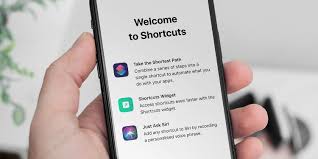When the whistle is about to blow, you don’t want to dig through menus or hunt for the right screen. Siri Shortcuts can load your app, switch the phone into a match-friendly mode, and pull scores to the surface in a single tap or phrase. The trick is to set up a few practical automations ahead of time so everything feels effortless when the action starts.
Getting set up safely on iPhone
Before you automate anything, make sure your sources and sign-ins are clean. If you use Parimatch, confirm you’re on the official iOS flow and read the on-device guidance – this website – so you know where betting markets live and which alerts you actually want. Turn on Face ID or Touch ID, allow notifications for account and security messages, and grant Siri access to the app in Settings. A tidy baseline keeps later shortcuts reliable: when the shortcut opens your app, biometric login and correct permissions do the rest without extra taps.
One-tap login & launch
Build a simple shortcut that takes you straight to the place you start from most often. In the Shortcuts app, use Open App (choose your betting app) or a deep link/URL action if your app supports it. Give the shortcut a clear name – “Match Lobby” or “Parimatch Home” – and record a short Siri phrase you won’t say by accident. With Parimatch, that one action drops you on the home screen where you can jump to markets, wallet, or promotions. Because authentication relies on the system keychain, Face ID confirms access in a second, so you avoid the usual dance through tabs.
Offer alerts without noise
Promos and event notices are useful right before a match and distracting the rest of the day. Create a shortcut called Matchtime Focus that turns on a custom Focus profile: allow account/security notifications from your betting app and your scores app, mute everything else, and let calls from favorites through.
Scores and live updates at a glance
Create a second shortcut that jumps straight into your preferred live-scores view. Many score apps support deep links to a team page or a live match hub; if yours does, pair Open URLs with Open App so the right screen appears first. Add this shortcut to a Lock Screen widget or the Home Screen for one-tap access. If you follow markets on Parimatch while watching, keep mentions practical: launch the app with your shortcut, skim the live section, then switch back to the scores hub with a second tap. Two shortcuts, two clear screens, no wandering.
Battery & data-friendly toggles
On iOS, a few system switches make long viewing sessions easier on your phone. Bundle them into a single Matchday Power shortcut so you don’t poke through Settings during kickoff.
- Turn Low Power Mode on, set Brightness to a comfortable mid-level, and enable Wi-Fi if your home network is stable; otherwise leave Wi-Fi off and stay on cellular for steady notifications. You can also switch Bluetooth off if you’re not using earbuds. When the match ends, run your Post-match shortcut to restore your usual brightness and turn Low Power Mode off again.
This single list keeps things compact and avoids clutter – one tap to enter a lean state, one tap to return to normal.
Safety first: keep security intact
Shortcuts should speed up flows without weakening them. Don’t embed plain-text passwords in any action. Rely on the system keychain and Face ID/Touch ID instead. Keep two-factor authentication on; design your launch shortcut to bring you to the login screen and let the app request the code as usual. If you ever change phones, re-record your Siri phrases in a quiet room so recognition is crisp, then test each shortcut once on Wi-Fi and once on cellular. With Parimatch, keep account and wallet notifications allowed inside your Focus; broader marketing can sit in Scheduled Summary, ready for review after the final whistle.
Practical builds that work well
A tight set of three covers most match days:
1) Open & Authenticate. Open Parimatch (or your chosen app), wait a moment, then show the home view where you start. Add a gentle haptic or on-screen confirmation so you know it ran.
2) Matchtime Focus. Activates your match profile, lets account/security and scores through, and silences general chatter. Optionally add a “turn off at” action for automatic cleanup.
3) Scores Quick-View. Open your team or league hub in the scores app. If you watch two games, duplicate this shortcut with a different deep link so each gets its own button.
Where Parimatch fits
Parimatch works smoothly with this setup because it respects iOS authentication and notification categories. Keep the mention focused on utility: install through the official flow linked above, test Face ID, allow account/security alerts, and create your Open & Authenticate shortcut for faster access on busy nights. If you watch with friends, run Matchtime Focus so only the essentials reach you while the match is on.
Smarter automations, calmer gametime
Good automations feel invisible. You tap once, your phone opens the right screen, and only the alerts you asked for appear. Set up one launch shortcut, one Focus shortcut, and one score shortcut; keep a small power toggle for long sessions; and let iOS handle the rest. With Parimatch in the mix, your app opens cleanly, security stays intact, and offers arrive when you’re ready to see them – not when you’re in the middle of something else. One tap, one screen, the right info: that’s how match day should feel.