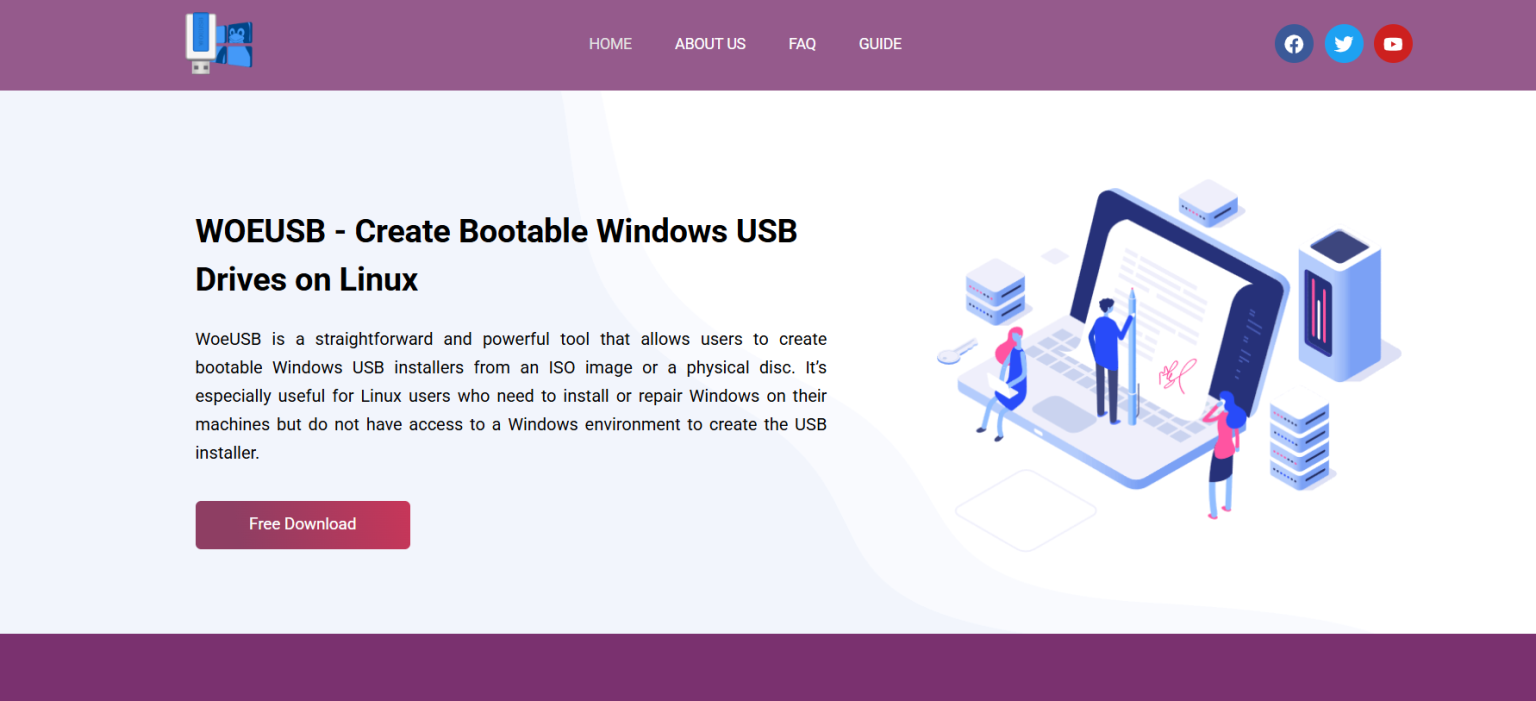Installing Windows on a PC using a USB drive has become the preferred method in recent years. Whether you’re setting up a new system, recovering from a crash, or dual-booting with Linux, having a bootable Windows USB drive is essential. For Linux users, creating such a drive can be tricky without native tools—but that’s where WOEUSB steps in.
WOEUSB is a Linux utility that helps users build bootable USB drives using Windows ISO files. It’s open-source, lightweight, and practical for everyday use. But just how reliable is it for actual Windows installations? This article takes a deep dive into its performance, features, common issues, and real-world usability.
What Makes WOEUSB a Reliable Choice?
WOEUSB isn’t the only tool that exists for USB boot creation, but its consistency and Linux-native environment set it apart.
Linux-First Tool
One of WOEUSB’s greatest strengths is that it’s designed specifically for Linux users. While most bootable USB creators target Windows users, WOEUSB allows those on distributions like Ubuntu, Fedora, Debian, and Arch to create Windows installers without ever leaving Linux.
Support for Multiple Windows Versions
WOEUSB supports a wide range of Windows versions, including:
- Windows 7
- Windows 8 and 8.1
- Windows 10
- Windows 11
This broad version support makes it highly dependable, especially for people installing older systems on legacy hardware or the latest builds on modern devices.
Dual Boot Mode Support (UEFI + BIOS)
Reliability often comes down to whether the USB boots on your system. WOEUSB handles both UEFI and Legacy BIOS modes, ensuring maximum compatibility. It auto-detects the required bootloader type based on the selected ISO and target system, which reduces the chance of boot failure.
File System Flexibility
Windows ISOs frequently include files larger than 4GB, especially with Windows 10 and 11. WOEUSB supports both:
- FAT32, suitable for older UEFI setups.
- NTFS, which handles large files and is ideal for modern Windows ISOs.
The ability to automatically format USBs in the correct file system helps prevent install errors that commonly occur with tools lacking this flexibility.
Installation and Use on Linux Systems
Installing WOEUSB is straightforward. It is typically available through the package managers of many Linux distributions. For systems where it’s not included by default, users can install it via source code or compiled binaries.
Once installed, WOEUSB provides both:
- Graphical Interface (WOEUSB-frontend)
- Command-Line Interface (CLI)
This dual availability ensures that users of all skill levels can access its functionality. The graphical interface is beginner-friendly, while the CLI suits advanced users and scripting tasks.
Step-by-Step USB Creation Process
Here’s a breakdown of how users typically create a bootable USB using WOEUSB:
- Insert a USB drive with at least 8GB of space.
- Launch WOEUSB (GUI or CLI).
- Select the Windows ISO file from your system.
- Choose the target USB device from the list.
- Select the file system format (NTFS recommended for Windows 10/11).
- Click Install (or execute the CLI command).
The process automatically handles formatting, partitioning, and copying the files in a bootable format.
Real-World Reliability Insights
WOEUSB has gained popularity not only for being open-source but also because it works reliably across a variety of system setups.
High Success Rate
Community feedback consistently points to successful boots and installations when using WOEUSB-prepared drives. Most users report that the USB works immediately across desktop and laptop models.
Works on Low-End and High-End Systems
It functions on older BIOS-only systems just as smoothly as on new UEFI-enabled laptops. This cross-generational support adds to its reputation for dependability.
Minimal Resource Usage
WOEUSB runs efficiently even on minimal Linux setups. It doesn’t need heavy graphics libraries or background services, which reduces crash risks during execution.
Advantages over Alternative Tools
WOEUSB’s Linux-native approach makes it stand out, especially compared to other popular tools that often fall short on Linux.
No Need for Compatibility Layers
Unlike some tools that require additional compatibility software like Wine, WOEUSB runs natively on Linux. That means no emulation, no workarounds, and fewer error points.
No Bloated UI
The interface is simple and focused. There are no flashy ads, unnecessary steps, or distractions. This clean design makes it ideal for repeat usage.
Open Source Integrity
Being fully open-source ensures transparency. Users can audit the code for security, suggest improvements, or fix bugs. This community-driven model boosts reliability because updates respond directly to user needs.
Potential Limitations
Despite being reliable, WOEUSB does have a few known limitations that users should consider before starting.
GUI Stability
The graphical frontend (WOEUSB-frontend) may occasionally crash on newer Linux distros or with desktop environments that have unique graphical libraries. If this occurs, switching to the command-line version typically resolves the issue.
Requires NTFS-3 g for NTFS Support
If NTFS support is missing, the process may fail. Users must ensure that the NTFS-3 g driver is installed to support larger Windows filesystems. Once installed, NTFS bootable drives work smoothly.
Secure Boot Not Supported
WOEUSB-created USBs will not work on systems with Secure Boot enabled. Users must disable Secure Boot in BIOS before proceeding. This limitation affects most non-Microsoft bootable drive creators and is common across open-source tools.
Use Cases for Different User Groups
WOEUSB isn’t just for hobbyists. It plays a reliable role for different user types and professional workflows.
Home Users
Anyone reinstalling Windows after a crash or preparing a dual-boot setup finds WOEUSB an efficient option. It works even on older machines with minimal effort.
IT Technicians
For tech support personnel and system administrators, WOEUSB streamlines multi-device installations. Its automation capability via CLI is a bonus for mass deployments.
Developers and Testers
Software developers working in multi-OS environments often rely on WOEUSB for spinning up fresh Windows testbeds. It’s quick setup allows testing on physical machines without needing virtualization.
Performance Benchmarks
While WOEUSB’s speed depends on USB quality and ISO size, here are general observations:
- 8GB USB drive (USB 3.0): Takes about 5–10 minutes to complete.
- 16GB USB drive (USB 2.0): May take up to 20 minutes, especially with large ISO files.
- System resource usage: Minimal CPU and RAM load during execution.
The actual write speed depends more on your USB stick than WOEUSB itself, but WOEUSB efficiently manages ISO structure and bootloader setup.
Error Handling and Recovery
WOEUSB is equipped with smart error reporting. If the process fails, it typically offers a readable error message—such as “Target device is busy” or “NTFS driver not found.” These messages guide users toward quick fixes rather than leaving them guessing.
Common troubleshooting actions include:
- Reformatting the USB manually if partition tables fail.
- Running as root to avoid permission issues.
- Verifying the ISO’s checksum if the image is corrupt.
Tips for Ensuring a Smooth Installation
To enhance the reliability of WOEUSB even further, follow these guidelines:
- Use high-quality USB drives (USB 3.0 preferred).
- Avoid running other apps while creating the USB.
- Always verify the ISO before use to catch corrupted downloads.
- Disable Secure Boot on the system where you’ll install Windows.
- Use NTFS format for large Windows ISOs, especially Windows 10 and 11.
Overall Verdict on Reliability
WOEUSB has earned its reputation through consistent performance and problem-free usage on most Linux setups. Whether you’re installing Windows 7 on legacy BIOS hardware or Windows 11 on a modern UEFI laptop, WOEUSB proves to be one of the most dependable tools available for Linux users.
It provides:
- Compatibility with multiple Windows versions
- Support for UEFI and Legacy BIOS
- Clean USB formatting with NTFS or FAT32
- Transparent error messages
- Easy access for beginners and power users alike
Its reliability doesn’t mean perfection—but the minor limitations it does have are solvable with basic Linux knowledge. Compared to proprietary tools or bloated GUI applications, WOEUSB stands as a simple, effective, and reliable solution.
Final Words
In a world where multi-booting and system recovery have become everyday tasks, tools like WOEUSB play a vital role. It offers a dependable bridge between the Linux and Windows ecosystems. For users who want control, reliability, and transparency in how their bootable USBs are made, WOEUSB remains a top-tier option worth trusting.